Make sure you’ve set the Debug Info to “full” instead of “pdb only”, else you’ll attach the process and your breakpoint will say “no symbols have been loaded for this document” and will never be hit.

Make sure you’ve set the Debug Info to “full” instead of “pdb only”, else you’ll attach the process and your breakpoint will say “no symbols have been loaded for this document” and will never be hit.

This is the final part of a four part series on attempting to automate installation and setup of a development PC with a few scripts and some funky tools. If you haven’t already, why not read the introductory post about ninite, the second part about the command line version of WebPI or perhaps the third instalment about the interesting chocolatey project? Disclaimer: this series was inspired by a blog from Maarten Balliauw
There are some other applications out there which I need to be able to install via script as well, such as SQL Server 2008 R2 Tools; although WebPI (and with Chocolately Beta) can install SQL Tools, you’re actually limited to the express versions (AFAIK), and I need the standard install.
Since I have the ISO for this on the network, I can run virtualclonedrive from commandline (after chocolatey installs it) to mount the iso and run the setup application using “vcdmount.exe /l=<drive letter> <iso path>”.
Execute VCDMount with no params to get this helpful dialog for other command line params:

So let’s get on with it then:
It looks like SQL Server has its own command line install options; if I mount the network ISO and pass the parameters “/ACTION=install /IACCEPTSQLSERVERLICENSETERMS /Q /FEATURES=Tools,ADV_SSMS” I should be able to install SQL tools unattended. There is a dependency on Windows Installer 4.5 being installed correctly for this one to work; make sure your WebPI install worked earlier!
It looks like VS2010 has its own command line install options; if I mount the network ISO and pass the parameters “/q /full /norestart” I should be able to install VS2010 unattended. There is an entry for “VS2010SP1Core” in the WebPI xml feeds, and I have tried using that to no avail; see “Interesting Things Encountered” section at the end for a note about WebPI & VS2010.
So the final install script should look like:
@echo off
REM VS2010
"c:\Program Files (x86)\Elaborate Bytes\VirtualCloneDrive\vcdmount.exe" /l=E "Z:\Installation\SetupDevPC\VS2010SP1.ISO"
E:/Setup/setup.exe /q /full /norestart
REM SQL Tools
"c:\Program Files (x86)\Elaborate Bytes\VirtualCloneDrive\vcdmount.exe" /l=E "Z:\Installation\SetupDevPC\SQLServer2008Tools.ISO"
E:/setup.exe /ACTION=install /IACCEPTSQLSERVERLICENSETERMS /Q /FEATURES=Tools,ADV_SSMSSomething to bear in mind is that this doesn’t work if you haven’t restarted since running the chocolatey powershell script. As such, I’ve edited the chocolatey powershell script to end with:
[powershell]shutdown /r /t 0 /d P:0:0[/powershell]
If all goes well you shouldn’t actually see anything of note; VirtualCloneDrive’s VCDMount mounts each ISO into drive “E” (VCD default install has only one virtual drive defined, in my case that was “E”) and calls the relevant executable with parameters to attempt to force a silent install. VS2010 is completely silent! SQL at least gives a few lines of feedback.
Unfortunately VS2010’s setup.exe doesn’t wait before returning to the script; as such, you would see the call to VS2010’s setup.exe kick off then a few seconds later a call to SQL2008’s setup.exe, which fails since there’s another install already happening.
Again, just as unfortunately, SQL2008 won’t install straight after VS2010 – it demands a restart.
My preference is now to install SQL2008 first, since this is a blocking process, then VS2010, then let it restart (remove the “/norestart” flag for VS2010).
Hence the last script is actually:
@echo off
REM SQL Tools
"c:\Program Files (x86)\Elaborate Bytes\VirtualCloneDrive\vcdmount.exe" /l=E "Z:\Installation\SetupDevPC\SQLServer2008Tools.ISO"
E:/setup.exe /ACTION=install /IACCEPTSQLSERVERLICENSETERMS /Q /FEATURES=Tools,ADV_SSMS
REM VS2010
"c:\Program Files (x86)\Elaborate Bytes\VirtualCloneDrive\vcdmount.exe" /l=E "Z:\Installation\SetupDevPC\VS2010SP1.ISO"
E:/Setup/setup.exe /q /fullAlong with the previous powershell script and the beta chocolatey nupkg, the existing script for ninite and webpi and their components, the final directory contents now look like:

Which brings us FINALLY on to the:
Although it is entirely possible to script the setup of a develop PC without requiring ever seeing a GUI currently, using the tools I’ve chosen to use here, it seems that it can’t be done in a fully automated fashion. Certain products still popped up a confirmation dialog, others required a reboot when I’d specifically suppressed one. Some dependencies were not always resolved correctly.
As such, I hope that you have enjoyed this introduction into my attempt to teach myself some command line WebPI, ninite, chocolatey, and general hackery, and if you have any comments or suggestions please feel free to let me know in the comments or via twitter; I’ve kept various snapshots of my VM I used for this series, so I’ll happily try out any good suggestions!
It would appear that this is a nice set of basic scripts to get a development PC up and running, however once this has been done it makes much more sense to create an image and use that for future setups. There will be a follow up post about creating an image of this configured PC so that future developer PCs can use the image instead of having to reinstall everything, which should be a pretty basic one since it’s nothing new!
Finally, these articles are already out of date! WebPI is now on v4 and the chocolatey “beta” I mentioned is actually now the mainline. No doubt everything else will be out of date in a few more days.
The webpicmdline tool still raises the odd dialog prompting for a restart (e.g. for MVC3), even with the “suppressreboot” option. Using a really loooong product list I’d specified in one webpi command fails for a lot of them. After rebooting, webpicmd didn’t automatically pick up and carry on as expected; this is why I’ve cut the initial webpi product list to a small number and done the others via chocolatey.
Webpicmdline doesn’t install things in the order you list them, which can be a bit odd. i.e., WindowsInstaller45 attempts to install after .Net 4 and promptly fails. Do it on its own and you’re fine.
Chocolatey’s webpi support didn’t initially work; I had to restart before I could install anything. I believe this to be related to the webpi installation of WindowsInstaller45 whose required reboot I had suppressed.
VS2010’s “/q /full” setup options are incredibly “q” – nothing appears at all; no command line feedback, no GUI. I had to fire off setup.exe without params just to see the GUI load and show me it’s already halfway through the install process! Fantastic.
VS2010 exists within the WebPI listing as “VS2010SP1Core” but seems to always fail with an error about needing “VS2010SP1Prerequisite”; this product also exists in the same WebPI feed but was always failing to install via webpicmdline and chocolatey for me. Let me know if you get this working!
Ninite & WebPI
@echo off
REM Ninite stuff
cmd /C "Z:\Installation\SetupDevPC\Ninite_DevPC_Utils.exe"
REM WebPI stuff
cmd /C "Z:\Installation\SetupDevPC\webpicmdline.exe /AcceptEula /SuppressReboot /Products:PowerShell,PowerShell2,NETFramework20SP2,NETFramework35,NETFramework4"
cmd /C "Z:\Installation\SetupDevPC\webpicmdline.exe /AcceptEula /SuppressReboot /Products:WindowsInstaller31,WindowsInstaller45"
shutdown /r /t 0 /d P:0:0Chocolatey
[powershell]# Chocolatey
iex ((new-object net.webclient).DownloadString(‘http://bit.ly/psChocInstall’))
# install applications
cinst virtualclonedrive
cinst sysinternals
cinst msysgit
cinst fiddler
cinst tortoisesvn
# getting the latest build for webpi support: git clone git://github.com/chocolatey/chocolatey.git | cd chocolatey | build | cd _{tab}| cinst chocolatey -source %cd%
# I’ve already done this and the resulting nugetpkg is also saved in the same network directory:
cinst chocolatey –source "Z:\Installation\SetupDevPC\"
# Now I’ve got choc I may as well use it to install a bunch of other stuff from WebPI;
# things that didn’t always work when I put them in the looong list of comma delimited installs
# IIS
cinst IIS7 -source webpi
cinst ASPNET -source webpi
cinst BasicAuthentication -source webpi
cinst DefaultDocument -source webpi
cinst DigestAuthentication -source webpi
cinst DirectoryBrowse -source webpi
cinst HTTPErrors -source webpi
cinst HTTPLogging -source webpi
cinst HTTPRedirection -source webpi
cinst IIS7_ExtensionLessURLs -source webpi
cinst IISManagementConsole -source webpi
cinst IPSecurity -source webpi
cinst ISAPIExtensions -source webpi
cinst ISAPIFilters -source webpi
cinst LoggingTools -source webpi
cinst MetabaseAndIIS6Compatibility -source webpi
cinst NETExtensibility -source webpi
cinst RequestFiltering -source webpi
cinst RequestMonitor -source webpi
cinst StaticContent -source webpi
cinst StaticContentCompression -source webpi
cinst Tracing -source webpi
cinst WindowsAuthentication -source webpi
shutdown /r /t 0 /d P:0:0
[/powershell]
VCDMount
@echo off
REM SQL Tools
"c:\Program Files (x86)\Elaborate Bytes\VirtualCloneDrive\vcdmount.exe" /l=E "Z:\Installation\SetupDevPC\SQLServer2008Tools.ISO"
E:/setup.exe /ACTION=install /IACCEPTSQLSERVERLICENSETERMS /Q /FEATURES=Tools,ADV_SSMS
REM VS2010
"c:\Program Files (x86)\Elaborate Bytes\VirtualCloneDrive\vcdmount.exe" /l=E "Z:\Installation\SetupDevPC\VS2010SP1.ISO"
E:/Setup/setup.exe /q /fullHope you enjoyed the articles, any feedback is appreciated.
This is part two of a four part series on attempting to automate installation and setup of a development PC with a few scripts and some funky tools. If you haven’t already, why not read the introductory post about ninite? Disclaimer: this series was inspired by a blog from Maarten Balliauw.
Microsoft’s Web Platform Installer makes finding and installing MS applications and components quite easy by bringing the way to find and install them into one central portal (when it works properly, that is.. grumblegrumble..):

It also comes in a command line flavour so you can script your component installation, and that’s what I’ll be using.
The list of available packages can be found with the “/list:available” parameter and it’s pretty long.
You can specify custom XML feeds to define your own products and applications to be installed; something that might be interesting to spin up a new instance of your company website on a new server, if you set your web server to run webpi from commandline using a custom feed pointing to the latest stable build of your web application (that’ll be an interesting follow up post at some point I think)!
A summary of the parameters available to you can be found here.
Fire up a command line and run “WebpiCmdLine.exe /List:available” to get a list of available products and applications. It didn’t look exhaustive to me, so I checked the xml locations listed at the beginning of this command:

For the current version of the WebPI (at time of writing this is v3.0) these are:
https://www.microsoft.com/web/webpi/3.0/webproductlist.xml
https://www.microsoft.com/web/webpi/3.0/webapplicationlist.xml
https://www.microsoft.com/web/webpi/3.0/mediaproductlist.xml
https://www.microsoft.com/web/webpi/3.0/toolsproductlist.xml
https://www.microsoft.com/web/webpi/3.0/enterpriseproductlist.xml
Trawling through these xml files you can see that apparently you can install VS2010SP1…

…but not SQL Tools (other than Express). I’ll get onto this lot shortly.
So for the meantime I’m now adding some more to my script to set up the .Net frameworks, Powershell, and Windows Installers:
REM Ninite stuff
cmd /C "Z:\Installation\SetupDevPC\Ninite_DevPC_Utils.exe"
REM WebPI stuff
cmd /C "Z:\Installation\SetupDevPC\webpicmdline.exe /AcceptEula /SuppressReboot /Products:PowerShell,PowerShell2,NETFramework20SP2,NETFramework35,NETFramework4"
cmd /C "Z:\Installation\SetupDevPC\webpicmdline.exe /AcceptEula /SuppressReboot /Products:WindowsInstaller31,WindowsInstaller45"Notice the multiple products are comma delimited but without spaces; it bombs if you put a space after the comma.
You can split each product install out into its own webpicmdline.exe call, but this ends up reloading the five xml feeds for each product, which can take an age.
However, I’ve had to split it onto a couple of lines as the install of Windows Installer 4 fails if it’s on the same line as .Net 4. It also requires you to reboot, so since you’ve suppressed this you’ll see some log messages looking like “install: SUCCESS” then “verification: FAILURE”:
[code]Started downloading: WindowsInstaller45
DownloadedWindowsInstaller45
Started installing Products…
Started installing: WindowsInstaller45
Install completed (SuccessRebootRequired): Windows Installer 4.5
Reboot is required for product WindowsInstaller45. Install SUCCESS[/code]
YEY!!
[code]Verifying successful installation…
Windows Installer 4.5 False
Install of Products: FAILURE
Verifying successful log generation…
Windows Installer 4.5 Logs : False
Creation of Product Logs: FAILURE[/code]
uh.. BOOO! So you do actually need to reboot to get this to complete. As such, I’ve added in the final line for this file:
@echo off
REM Ninite stuff
cmd /C "Z:\Installation\SetupDevPC\Ninite_DevPC_Utils.exe"
REM WebPI stuff
cmd /C "Z:\Installation\SetupDevPC\webpicmdline.exe /AcceptEula /SuppressReboot /Products:PowerShell,PowerShell2,NETFramework20SP2,NETFramework35,NETFramework4"
cmd /C "Z:\Installation\SetupDevPC\webpicmdline.exe /AcceptEula /SuppressReboot /Products:WindowsInstaller31,WindowsInstaller45"
shutdown /r /t 0 /d P:0:0The install directory has grown a little bit too:
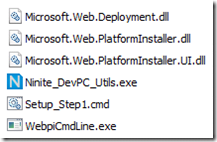
It’s getting a bit trickier now. There are issues with this, and I’ll sum it all up in part 4. However, next up is some sweet goodness:
Update: there is now a v4 of WebPI command line that requires “/install” as the first parameter and is called WebPICmd instead of webpicmdline. Since I’d downloaded v3, that’s the version I’m scripting for. Check out v4 though, as it has added support for “offline mode”; you can download the installers and dependencies for any number of products (to a network share perhaps) and install from there instead of the interwebs – I will do a follow up article doing exactly that 😉
Setting up a development PC can be a bit of a pain, unless you’re smart and create an image following the setup of a brand new vanilla install. But who’s organised enough to do that?! I’ll get onto that option in another post, but this one is more an excuse to play with interesting stuff.
I thought I’d have a play with coding up a set of scripts to do as much of this setup as possible instead; there are a few tools out there to do this sort of thing, and I’ve gone with ninite, webpi, and chocolatey.
I’ll start with the intended ideal option for each tool, and then go into how this doesn’t work perfectly and why, and what the other options are. Part 1 of this series of 4 is for the easiest tool of all:
This site allows you to create a single exe installer which contains your own selection of a large number of applications/frameworks/utilities:
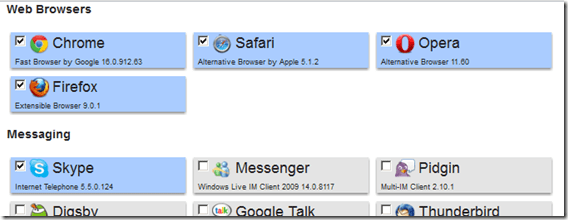
For an ASP.Net developer PC I’ve gone with Chrome, Safari, Opera, Firefox, Skype, VLC, Flash, Air, Java, Silverlight, Launchy, 7-Zip, WinSCP, PuTTY, Notepad++, WinMerge, Paint.NET, PDFCreator, Reader, DropBox, and Everything Search for my installer. This installer can be called from the command line but the basic version still opens a graphical interface; however no interaction is required. The Pro version comes with a command line installer, but I’ll not be using that.
Ninite Pro is absolutely awesome: you can remotely manage installed software and software patches within your network with a silent install process.
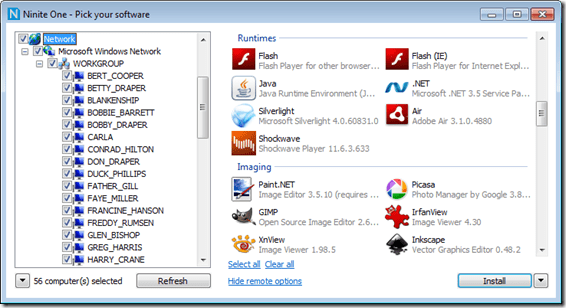
So far my install script set looks like this; pretty bare:
[batch]@echo off
REM Ninite stuff
cmd /C Z:\Installation\SetupDevPC\Ninite_DevPC_Utils.exe[/batch]
And the installation directory is merely one script and one exe:

That was dead simple! Lovely! Coming up next – something a bit messier: