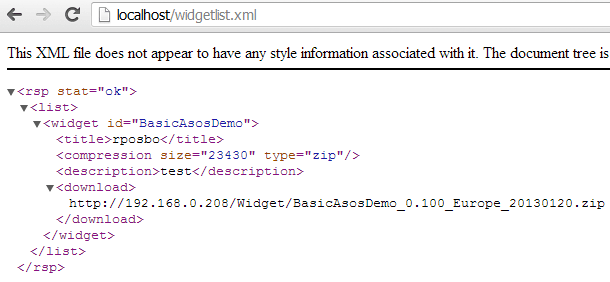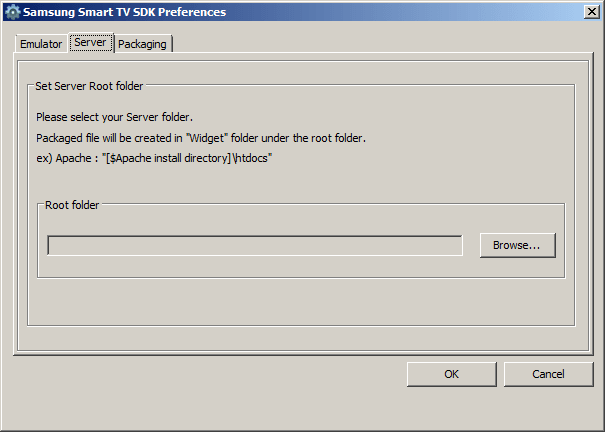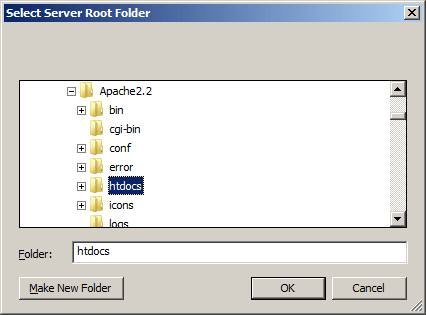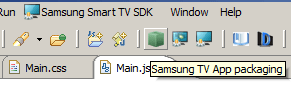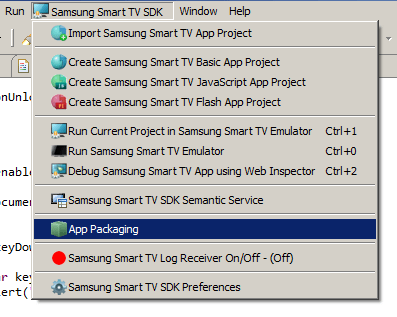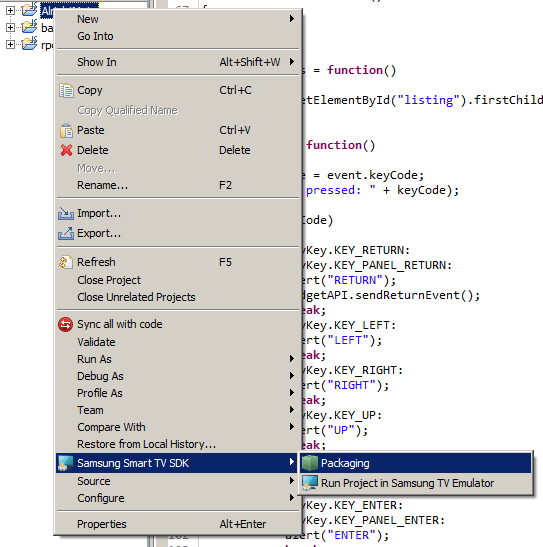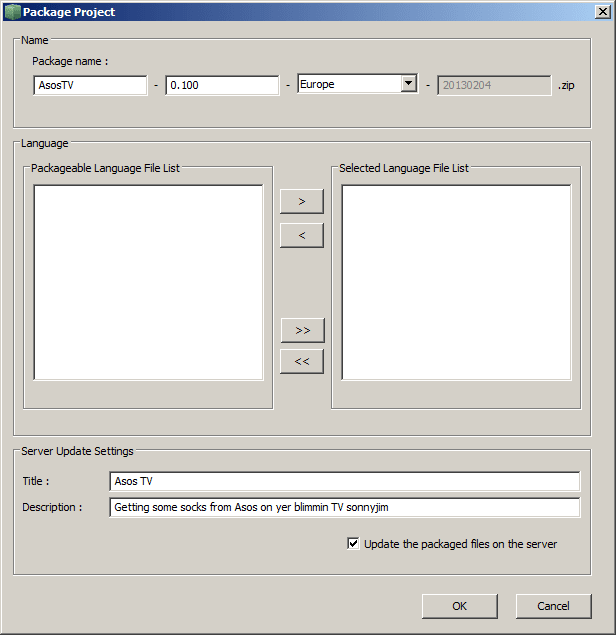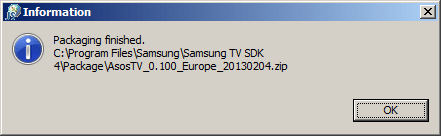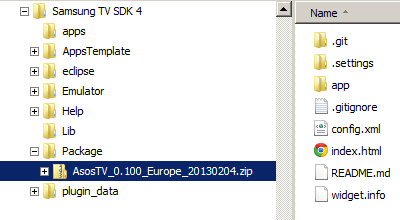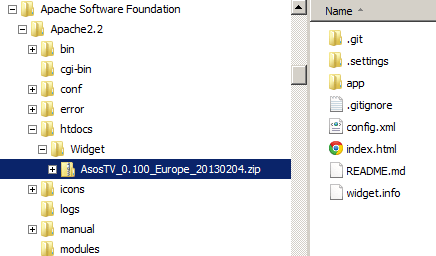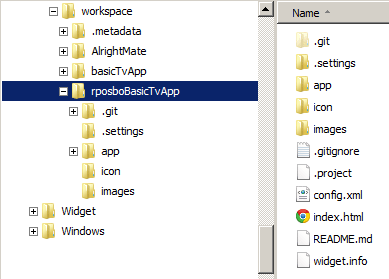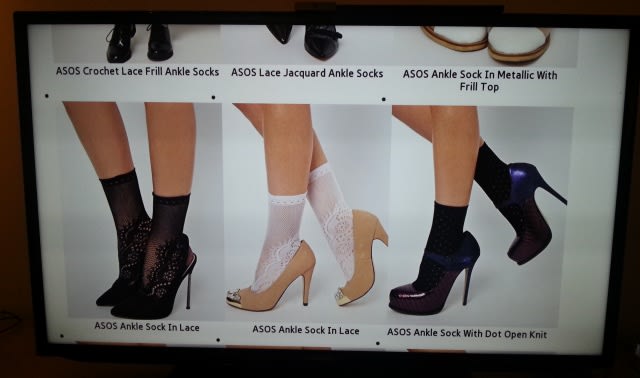I’m committing to doing 12 months of “101″s; posts and projects themed at beginning something new (or reasonably new) to me. January was all about node development awesomeness. February is all about Smart TV apps.
To IDE or not to IDE
I’ve mentioned how I’m not the greatest fan of Eclipse, so working on a development method that doesn’t rely on it intrigued me.
Given that all the Smart TV apps consist of are pretty standard web pages, then surely it’s possible to do this without the integrated IDE and webserver?
Starting at the end and working backwards:
Web server
The SDK bundles Apache for serving the apps. I don’t really have any problem with Apache; it’s currently the most commonly used web server on the interwebs, free, and stable. I just don’t see why I’d need it to serve up an XML page and some zip files!
Looking into the contents of the widgetlist.xml from previous posts we can see that it’s just listing the contents of a Widget subdirectory. That should be easy enough to manage ourselves. I’ve decided to dive back into nodejs for a lightweight alternative.
The code I’ve used is the same as that from most of January. The one that I’ve changed is requestHandlers.js to serve the listing xml and the zip files:
requestHandlers.js[js]var fs = require(‘fs’);
// build the full xml file
function widgetlist(response, notused, request) {
console.log("Request handler ‘widgetlist’ was called");
var packageDir = "packages";
BuildPackageXml(__dirname, packageDir, request, function(packageXml){
var content = ‘<?xml version="1.0" encoding="UTF-8" standalone="no"?>\r\n<rsp stat=\’ok\’>\r\n<list>\r\n’ + packageXml + ‘\r\n</list>\r\n</rsp>’;
var headers = {
"Content-Type": "application/xml",
"Content-Length": content.length
};
response.writeHead(200, headers);
response.end(content);
});
}
// build the xml for each package, getting the stats for each zip
function BuildPackageXml(directory, packageDir, request, callback){
var filesData =”;
var host = request.headers.host;
fs.readdir(‘packages’, function(err, files){
files.forEach(function(file){
console.log(‘found: ‘+ file);
var stats = fs.statSync(directory + ‘\\’ + packageDir + ‘\\’ + file)
filesData += ‘<widget id="’ + file + ‘">\r\n’ +
‘<title>’ + file + ‘</title>\r\n’ +
‘<compression size="’ + stats.size + ‘" type="zip" />\r\n’ +
‘<description>’ + file + ‘</description>\r\n’ +
‘<download>http://’ + host + ‘/Widget/’ + file + ‘</download>\r\n’+
‘</widget>’;
});
callback(filesData);
});
}
// serve the zip file
function widget(response, path) {
console.log("Request handler ‘widget’ was called for " + path);
var packageDir = "packages";
var packagepath = __dirname + ‘\\’ + packageDir + ‘\\’ + path.split(‘/’)[2];
var widget = fs.readFile(packagepath, ‘binary’, function(err, data){
var headers = {
"Content-Type": "application/zip",
"Content-Length": data.length // to avoid the "chunked data" response
};
response.writeHead(200, headers);
response.end(data,’binary’);
});
}
exports.widgetlist = widgetlist;
exports.widget = widget;[/js]
This will give us the same XML and also serve the Zip files; they don’t even need to be in the Widgets subdirectory since we’ve implemented basic routing here.
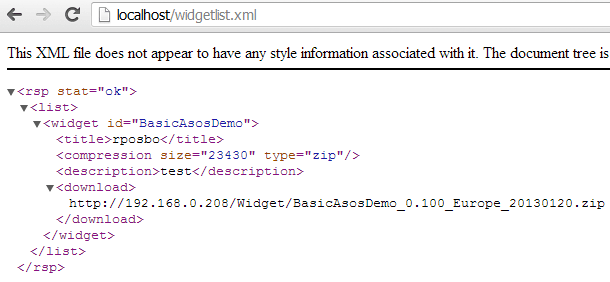
Problems encountered
- my general inability to comprehend node’s inherently async implementation caused me much confusion throughout this development
- xml generation node modules over-complicates what is a very basic file; hence why I went for inline
- getting the content-length header is important if you want to avoid the "content chunked" response in your http request for the zip file; the smart tv isn’t so smart in this scenario.
Generating the packages
Moving backwards another stage we get to the generation of the zip files themselves. This should be easy, but again I over-complicated things by trying to implement js-zip using node-zip to recursively traverse the directory containing my work files. Async recursive archive creation was a bad idea for a Sunday evening so I should have instead opted for firing a command line call to the OS’s built-in archive-er.
Luckily my code had at least abstracted this functionality out so I could easily replace it with another implementation. The code in my git repo uses this implementation, which appears to create the archive, but that file is apparently corrupt/invalid; patches/forks/pull requests welcome!
pack.js
[js]var fs = require(‘fs’);
// main function – loop through the root package dir and create one archive per sub directory
// (assumption is that each sub dir contains one entire project)
function createPackages(rootDirectory)
{
fs.readdir(rootDirectory, function(err, files)
{
files.forEach(function(item){
if (item.indexOf(‘.’) != 0)
{
var file = rootDirectory + ‘\\’ + item;
fs.stat(file, function(err,stats){
if (stats.isDirectory()){
console.log(‘** PACKAGE **\n’ + item);
createPackage(item, file, rootDirectory);
}
});
}
});
});
}
// create each zipped archive
function createPackage(packageName, path, rootPath)
{
console.log(‘* PACKING ‘ + packageName);
var zip = new require(‘node-zip’)();
var archive = zipMe(path, zip);
console.log(‘** ARCHIVING’)
var content = archive.generate({base64:false,compression:’DEFLATE’});
fs.writeFileSync(rootPath + ‘\\’ + packageName + ‘.zip’, content);
console.log(‘saved as ‘ + rootPath + ‘\\’ + packageName + ‘.zip’);
}
// recursive function to either add a file to the current archive or recurse into the sub directory
function zipMe(currentDirectory, zip)
{
console.log(‘looking at: ‘ + currentDirectory);
var dir = zip.folder(currentDirectory);
var files = fs.readdirSync(currentDirectory)
files.forEach(function(item){
if (item.indexOf(‘.’) != 0)
{
var file = currentDirectory + ‘\\’ + item;
var stats = fs.statSync(file);
if (stats.isDirectory())
{
console.log(‘directory; recursing..’)
return zipMe(file, dir);
}
else
{
console.log(‘file; adding..’)
dir.file(file, fs.readFileSync(file,’utf8′));
}
}
});
return dir
}
exports.createPackages = createPackages;[/js]
Using a different IDE
This is slightly more difficult; the SDK creates a bunch of files automatically (.widgetinfo, .metadata, that sort of thing). This does add an extra manual step, but isn’t impossible.
One thing I couldn’t actually get around is the debugging and testing locally; the commands being passed to the emulator aren’t easy to manipulate. When you choose to run the emulator from within Eclipse the only parameter passed is something which tells it you’re running it from Eclipse; nothing handy like a path or filename, dammit!
Summary
I realise I went off on a tangent in this post and I’ll explain more in the next one. However, we’re now at a point where we can save our project files *somewhere* (locally, on the LAN, on the interwebs – so long as you have the IP on their location) and spin up a nodejs script to serve them upon request to our TV.
The code from this post is over on github here https://github.com/rposbo/basic-smart-tv-app-server
Next up
Conclusion of February – why I had that huge gap in the middle, and why it went off on a massive tangent!