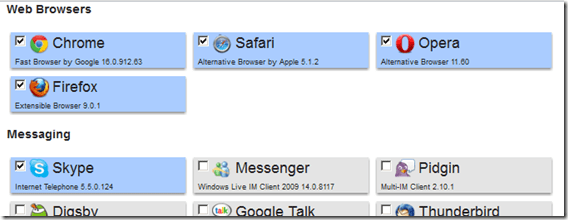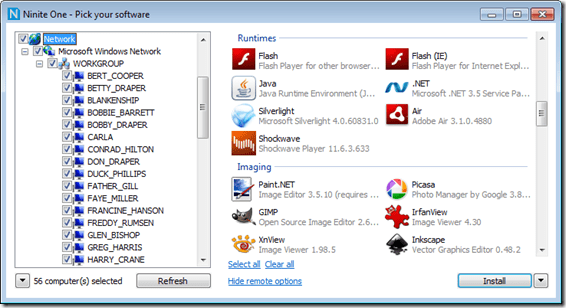Setting up a development PC can be a bit of a pain, unless you’re smart and create an image following the setup of a brand new vanilla install. But who’s organised enough to do that?! I’ll get onto that option in another post, but this one is more an excuse to play with interesting stuff.
I thought I’d have a play with coding up a set of scripts to do as much of this setup as possible instead; there are a few tools out there to do this sort of thing, and I’ve gone with ninite, webpi, and chocolatey.
I’ll start with the intended ideal option for each tool, and then go into how this doesn’t work perfectly and why, and what the other options are. Part 1 of this series of 4 is for the easiest tool of all:
Installing Applications & Utilities: ninite

This site allows you to create a single exe installer which contains your own selection of a large number of applications/frameworks/utilities:
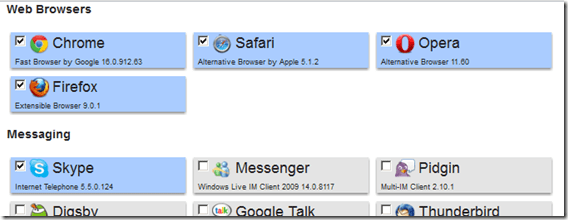
For an ASP.Net developer PC I’ve gone with Chrome, Safari, Opera, Firefox, Skype, VLC, Flash, Air, Java, Silverlight, Launchy, 7-Zip, WinSCP, PuTTY, Notepad++, WinMerge, Paint.NET, PDFCreator, Reader, DropBox, and Everything Search for my installer. This installer can be called from the command line but the basic version still opens a graphical interface; however no interaction is required. The Pro version comes with a command line installer, but I’ll not be using that.
Ninite Pro is absolutely awesome: you can remotely manage installed software and software patches within your network with a silent install process.
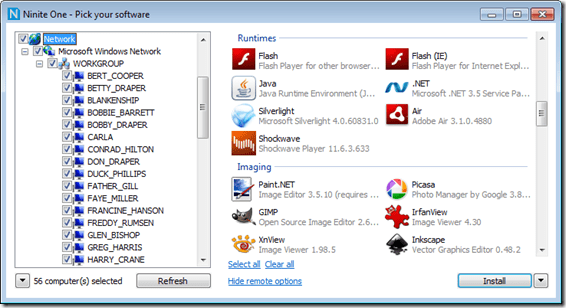
So far my install script set looks like this; pretty bare:
[batch]@echo off
REM Ninite stuff
cmd /C Z:\Installation\SetupDevPC\Ninite_DevPC_Utils.exe[/batch]
And the installation directory is merely one script and one exe:

That was dead simple! Lovely! Coming up next – something a bit messier: