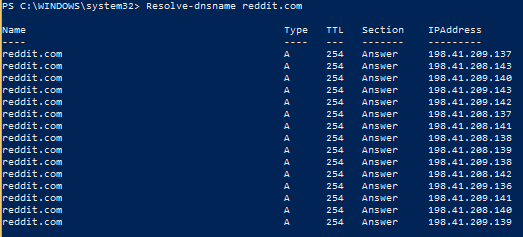(Ok, maybe not ponies.)
I’ve stolen and edited a fantastic telnet powershell function from here and am using it to directly telnet to an MX server and check for the existence of a user.
The edited powerful powershell generic telnet method is here:
[powershell]
Function Get-Telnet
{ Param (
[Parameter(ValueFromPipeline=$true)]
[String[]]$Commands = @("helo hi"),
[string]$RemoteHost = "HostnameOrIPAddress",
[string]$Port = "25",
[int]$WaitTime = 1000
)
#Attach to the remote device, setup streaming requirements
$Socket = New-Object System.Net.Sockets.TcpClient($RemoteHost, $Port)
If ($Socket)
{ $Stream = $Socket.GetStream()
$Writer = New-Object System.IO.StreamWriter($Stream)
$Buffer = New-Object System.Byte[] 1024
$Encoding = New-Object System.Text.AsciiEncoding
#Now start issuing the commands
ForEach ($Command in $Commands)
{
Write-Host $Command
$Writer.WriteLine($Command)
$Writer.Flush()
Start-Sleep -Milliseconds $WaitTime
}
$Result = ""
#Save all the results
While($Stream.DataAvailable)
{ $Read = $Stream.Read($Buffer, 0, 1024)
$Result += ($Encoding.GetString($Buffer, 0, $Read))
}
}
Else
{ $Result = "Unable to connect to host: $($RemoteHost):$Port"
}
$Result
}
[/powershell]
You call it by passing in a param array of commands, a host, and a delay time between each command being sent, e.g.:
[powershell]
Get-Telnet -RemoteHost "192.168.10.1" -Commands "admin","password","terminal pager 0","show run" -WaitTime 1500
[/powershell]
I’m only interested in hitting a mail server, so my commands are below.
- Start a session: “helo example.com”
- Create a new email from a dummy user: “mail from: <[email protected]>”
- Set the recipient to the user we’re trying to validate: “rcpt to: <$email>”
If the user exists then the third command returns status code “250”; if not, the status code is “550” – this is all I’ll check for.
The script below will split an email address and get the domain, find out the MX record using Resolve-DnsName, then log on via telnet to the mail server and attempt to create a mail to that user, returning the results of all commands and checking for an occurrence of “550”.
(syntax highlighter is throwing a wobbly if I use an email address inside the code block, so imagine “botATexample.com” is “[email protected]”)
[powershell]
try {
$notexists = true
$email = Read-Host ‘Enter an email address to test’
$columns = $email -split ‘@’
$mx = (Resolve-DnsName -Type MX –Name $columns[1] -ea 0)
if ($mx -ne $null){
$notexists = (Get-Telnet -RemoteHost $mx.NameExchange[0] -Commands "helo example.com","mail from: <botATexample.com>","rcpt to: <$email>" -WaitTime 500).Contains("550")
}
if ($notexists) {Write-Host "Doesn’t exist"}
else {Write-Host "Exists! "}
}
catch [system.exception] {
Write-Host $_.Exception.ToString()
}
[/powershell]
The results might look something like this:

Notes
A helluva lot of mail servers will block this telnet connection! Therefore this is not a reliable method to get all existing users from a list of email addresses; it will result in a LOT of false negatives.
However, those that it returns as real users will certainly be real users.